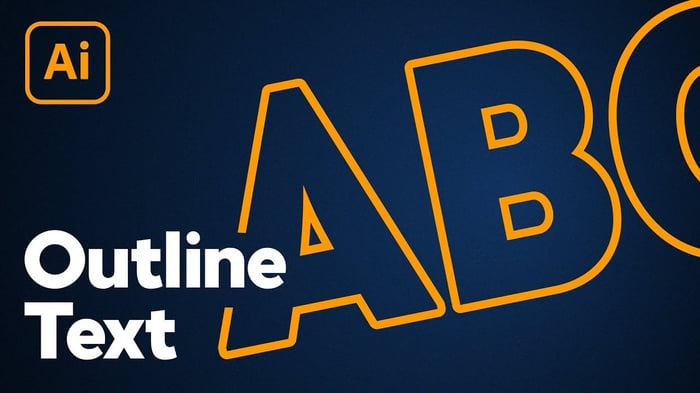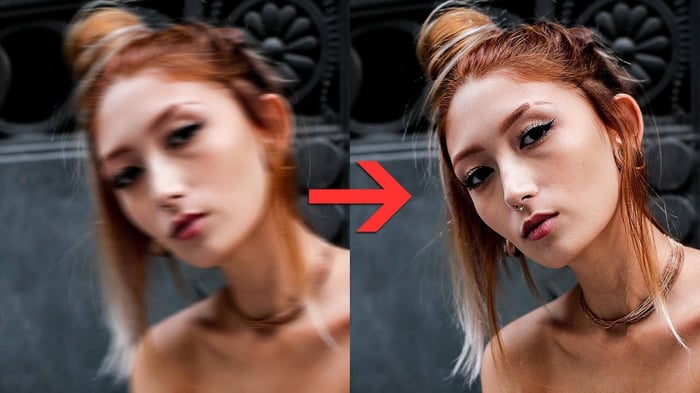When working on graphic design projects such as logos, flyers, or custom stickers, you may use unique fonts that your printers might not have. This can create challenges during professional printing, especially when your design needs to be resized. Outlining fonts ensures your text maintains its design integrity, making it scalable and eliminating the need for additional font files.
Here’s how you can outline fonts in Adobe Illustrator to prepare your artwork for printing:
Step 1: Identify Your Fonts
- Open your file in Adobe Illustrator.
- Select the Selection Tool (shortcut: press V on your keyboard).
- Highlight the text you want to outline.
Step 2: Create Outlines
- With the text selected, go to the Type Menu in the top navigation bar.
- Select Create Outlines from the dropdown menu.
- This action converts your text into scalable vector paths, preserving the design quality regardless of resizing.
Step 3: Verify the Outlines
- To ensure your fonts are outlined, go to the View Menu.
- Select Outline to display the vector paths around your text.
- You’ll see points and lines indicating the text is now a path, making it scalable without losing quality.
Step 4: Save Your File
- Save a copy of your file to prevent overwriting the original.
- Use an updated name (e.g., “FileName_Outlined.ai”) to indicate the text has been outlined.
- Send this file to your printer or upload it for your project.
Quick Steps Recap
- Open your Adobe Illustrator file.
- Highlight the text to be outlined.
- Go to Type Menu > Create Outlines.
- Verify the outlined text using View Menu > Outline.
- Save the file with a new name.
Why Outline Fonts?
- Scalability: Your text remains crisp and clear, no matter the size.
- No Font Files Needed: The outlined text ensures the design is consistent, even if the printer doesn’t have your specific fonts.
- Professional Printing Ready: It eliminates potential issues with font mismatches.
If you’ve already outlined your fonts and are ready to print, check out our custom sticker products and place your order now!
Need help preparing your artwork? Our team offers free setup services to ensure your designs are ready for printing.